Win 7 Antivirus 2013 is a typical fake AV program. The process of infiltration to the vulnerable computer takes place in a manner not perceptible for the PC owner. This application twists the facts about your cyber security level. It executes a well planned technique that lies in providing admittedly false information on the state of things with the virus protection of your computer. This rogueware mimics the routine which is typically inherent to antivirus applications, only it juggles with how safe or unsafe the PC is. As a matter of fact, Win 7 Anti-Virus 2013 is quite a sophisticated rival in many ways.
It is a universally shaped malware that has the means to determine the Operating System it’s in so that it can further acquire a corresponding shell to adjust to these retrieved data. So when inside and running at full rate, this scareware displays startup scanners and popup alerts at certain or random intervals. Their idea is to frighten you with the purported information concerning the presence of malicious items on your machine. Win 7 Anti-Virus 2013 states that a bunch of trojans, spyware components, worms, keyloggers and other potentially devastating things have been spotted and need to be exterminated immediately. But as soon as you get down to the removal proper, you suddenly find out that this procedure is paid. Therefore Vista Win 7 Anti-Virus 2013 first reports inexistent threats and then asks for your money to remove them. That’s not a fair tactic, to say the least. We strongly recommend you get rid of this junkware now. So make up your mind and start the big PC cleaning with the help of GridinSoft Trojan Killer, a powerful anti-virus solution.
Win 7 Antivirus 2013 Manual Removal Guide
Remove Win 7 Anti Virus 2013 files- Click Windows Start menu & then click “Search.”
- A pop up will ask, “What do you want to search for?” Click “All files and folders”
- Type a badware file name in the search box, and select “Local Hard Drives”
- Click “Search” and wait till all badware files are found.
- Once you get them simply delete them.
- Click the Start menu, select Run.
- Type taskmgr.exe into the Run command box, and click “OK.” You can also launch the Task Manager by pressing keys CTRL + Shift + ESC.
- Click Processes tab, and find badware processes.
- Once you’ve found the badware processes, right-click them and select “End Process” to kill badware.

Remove Win 7 Anti Virus 2013 registry keys
- Click the Start menu, and click “Run.” An “Open” field will appear. Type “regedit” and click “OK ” to open up your Registry Editor. In Windows 7, just type “regedit” into the “Search programs and files” box in the Start menu.
- Registry Editor opens as a two-paned window: the left side lets you select registry keys,the right side shows the values of any selected registry key. To find a badware registry key, select “Edit,” then select “Find,” and in the search bar type any of badware ‘s registry keys.
- When the badware registry key appears, to delete the badware registry key, right-click it, and select “Modify,” then select “Delete”
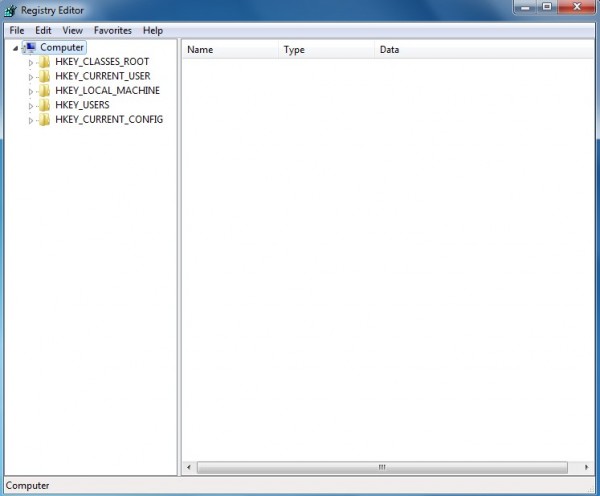 Delete Win 7 Antivirus 2013 DLL files
Delete Win 7 Antivirus 2013 DLL files
- Type “regedit” into the “Search programs and files” box in the Start menu.
- To change your current directory, type “cd” in the command box, press “Space,” and enter the full directory where the badware DLL is located. If you’re not sure where the badware DLL is located, enter “dir” in the command box to display a directory’s contents. To go one directory back, type “cd ..” in the command box and press “Enter.”
- When you’ve found a badware DLL, type “regsvr32 /u AnyDLLName.dll” (e.g., “regsvr32 /u jl27script.dll”) and press “Enter.”
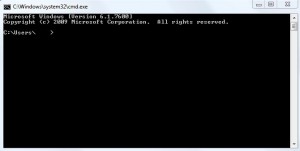
If your homepage was changed by Win 7 Antivirus 2013
- Select Start menu > Control Panel > Internet Options > General.
- Type your preferred home page’s URL.
- Click “Use Default,” “Apply,” and “OK.”

Source: http://remove-trojans.com/how-to-remove-win-7-antivirus-2013-rogue/

No comments:
Post a Comment